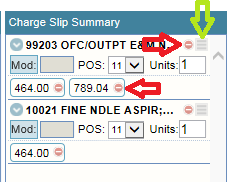On 4/28/2015 AdvancedMD made changes to it's online EHR Charge Ticket. Those changes are outlined below.
1. You will notice the new charge ticket will look different from the start. Initially, you now see an "Appointment" tab with a summary of the selected appointment. It should look similar to this:
2. To complete the charge slip, select the "Charge Slip" tab above the appointment information window. You will then see a window with procedure and diagnosis codes. You can change the number of columns that display by using the dropdown boxes circled in red below.
3. Next, you will select your procedure code and diagnosis code(s). If you select additional procedure codes, your selected diagnosis codes will automatically populate. You must have at least one diagnosis code selected in order to save the charge ticket.
4. You can remove procedure or diagnosis codes by clicking the small red circle directly to the right of it (Red Arrow). You change the order of your procedure codes by clicking and holding the grey sorting icon and dragging the procedure up or down (Green Arrow). To add a modifier, click the "Mod:" box to select one. The Place of Service (POS) should not be changed. You can change the number if units in the "Units" box.